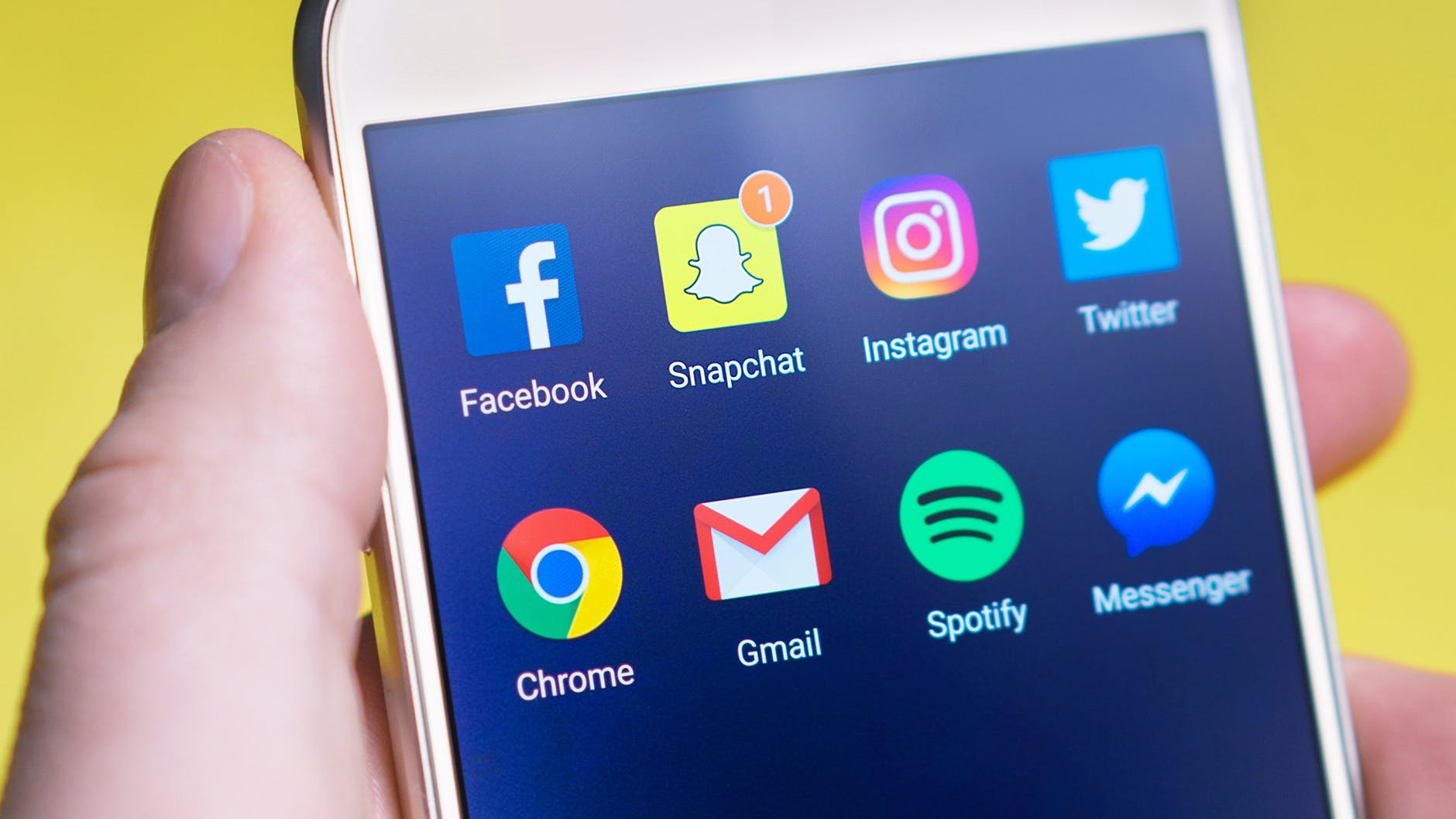We’ve all been there; the one time (okay, okay, millionth time) you really, really need to use your phone but you’ve had a data disaster.
‘NO-O-O-O-O-O!’, you cry like a scene from a dramatic movie, as your phone buzzes with that dreaded ‘you’ve used 100% of your data’ message. Dun, dun, DUN! How on Earth are you going to get to that party without Google Maps? Just how will you check the number of likes you got on that last Instagram post? And when will you be able to resume your Spotify playlist? Life, over.
Thankfully, Lebara Mobile have got you covered. Here are some handy tips and tricks for reducing your data usage, without reducing the fun! Plus, with Lebara Mobile’s data bolt-ons, you’re able to get back online in seconds. So whether you’re catching up with friends, sharing a funny meme or checking out a new album, none of it has to wait.
Stop autoplaying videos

If there’s one culprit that’s guilty of draining your data it’s those pesky videos. Save yourself a #NoDataDrama by turning off the autoplay option. We’ve listed how to do this on some of your fave iPhone apps, below:
Facebook: Tap the triple line icon in the bottom right-hand corner then tap Settings>Account Settings>Videos and Photos>Autoplay. Choose either On WiFi Connections Only or Never Autoplay Videos.
Twitter: Tap the Me icon in the top left-hand corner then tap Settings and privacy>Data usage>Video autoplay. Choose either WiFi only or Never.
Instagram: Tap the profile icon in the bottom left-hand corner then tap the Settings cog>Mobile data usage. Switch the Use Less Data toggle to On.
That video of a cat playing a keyboard will simply have to wait…
Be stream savvy
You simply can’t live without your favourite Netflix shows, but they’re a killer for your data plan! Thankfully, just one little flick of a switch will cut down the amount of data you’re using.
Stranger Things in…3…2…1…
Open the Netflix app and tap the triple line icon in the top left, then tap App Settings>Cellular Data Usage and switch the Set to Automatically toggle off. Select either Low or Medium to watch lower-quality streams when using data.
Now, binge-watch to your heart’s content!
Sort your Spotify

We know, we know. Mondays just aren’t the same without your Monday Motivation playlist off Spotify. You can stand within your fellow train commuters imagining you are in a Taylor Swift video (rather than someone’s armpit.)
But sadly, even your old friend Spotify is a notorious data pincher. So, here’s how to avoid facing a data drought with just a few tweaks to your settings:
Premium Spotify customers can download albums or playlists to their device before they leave the house; so when viewing a song, album or playlist, switch the toggle switch to download the track. Or just tap Your Library and then the gear icon in the top right-hand corner. Then tap Music Quality and choose from the four available options.
And if after all that, you’re still left in a #NoDataDrama, Lebara Mobile have got you covered! Our data bolt-ons make it easy to top up your data as and when you need it (from as little as £3 for 22MB) simply by sending us a text or buying it online. https://mobile.lebara.com/gb/en/data-plans/c/payg-data